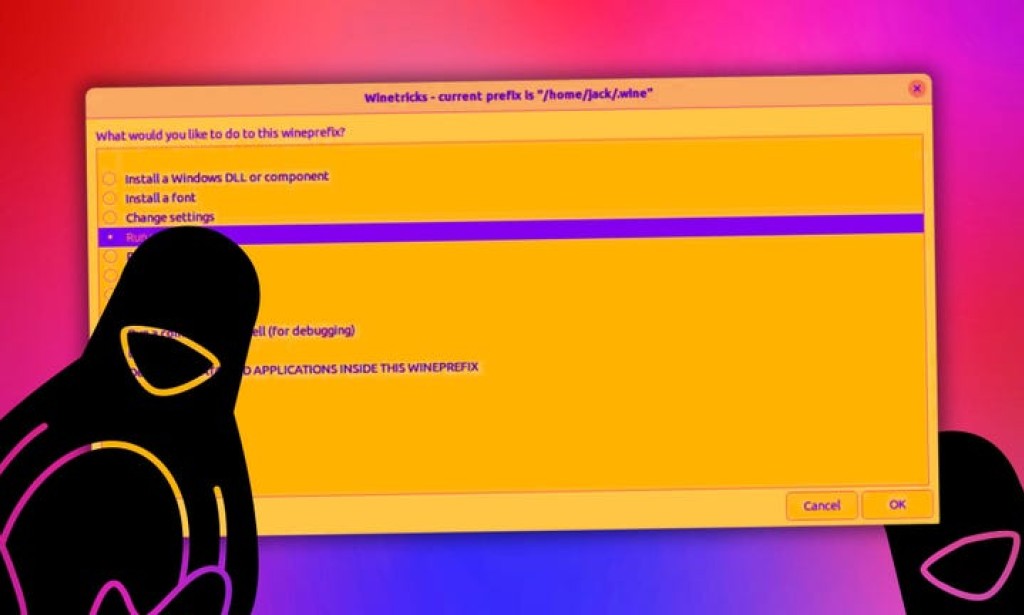
Yes, you can run Windows apps on Linux - here are my top 5 ways
Before you think it, I wouldn't even try running Windows games in this manner. Chances are good you might not be able to get sound or a gaming controller to work on the guest. However, if you're running standard apps, running them in their native environment is a great option. Even better, you can close the virtual machine, saving the current state, so when you start it again, you are exactly where you left off. You can also take snapshots, in case something goes wrong with Windows (because that's a reality), and you want to roll it back to a working instance. VirtualBox is free to install and is available for most Linux distributions.
5. Winboat
Winboat is the new kid on the block, but it shows serious promise. I tested Winboat and found it to be an easy way to install and run Linux apps. The Winboat GUI even simplifies finding the apps you want to install with an app store-like GUI that allows you to click your way to installing Windows apps. Winboat is currently in beta, so I wouldn't recommend using it for production (or daily) purposes. When Winboat is finally released to the masses, it will most likely (and very quickly) take over as the best way to run Windows apps on Linux.
Also: This is my new favorite way to run Windows apps on my Linux PC - how it works
Winboat even includes automated installs and gives you access to a full Windows desktop. The biggest difference between Winboat and Wine is that Winboat runs a containerized version of Windows, so it's not a compatibility layer, but rather, a way to run Windows apps in a virtualized environment. During my testing period, I found Winboat to be a remarkable piece of software. The only caveat to this solution is that (at least in its current form) the installation process is tricky and there are several requirements (such as Docker, Docker Compose, FreeRDP, and specific kernel modules). Give this app some time, and it'll become your default.
Once everything is taken care of, you run the AppImage, walk through the setup wizard, and Winboat should deploy the Windows container.
Also: Linux desktop frozen? My 5 go-to tricks to try - before forcing a hard reboot
Except for one thing: port 3389, which is used for remote desktop connections, was already in use (at least in my case). Because of that, I had to hop into the ~/.winboat/docker-compose.yaml file and change the following line


Comments
You must be logged in to post a comment.